3.4.5.1. Classification
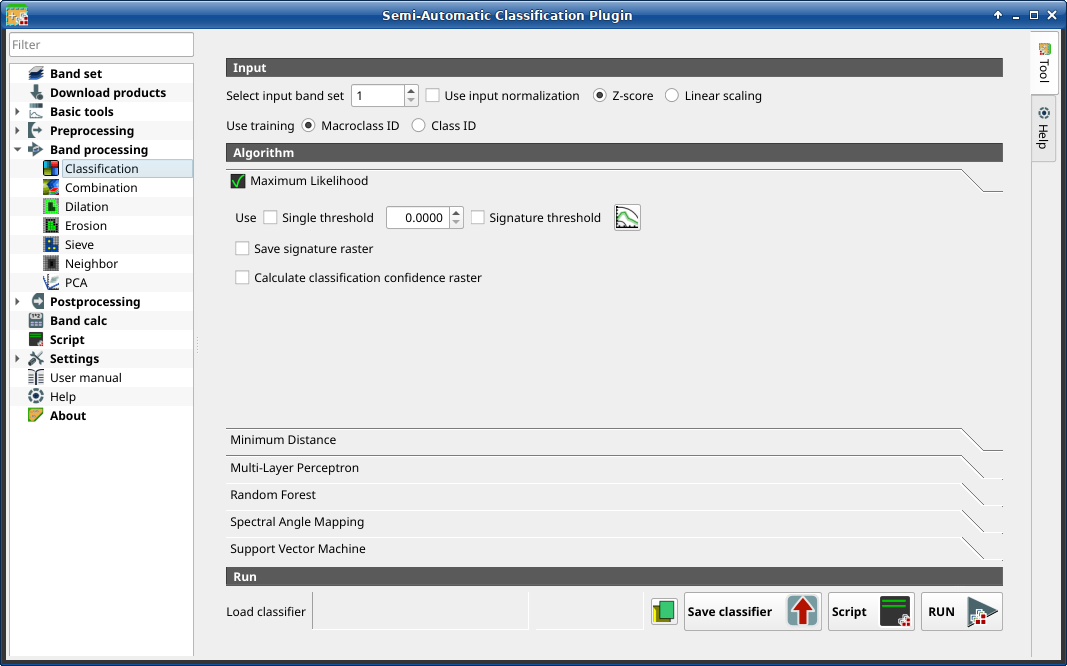
Classification
This tab allows for the classification of the Band set using the spectral signatures checked in ROI & Signature list. Several classification options are set in this tab which affect the classification process also during the Classification preview.
This tool allows for the selection of one the following algorithms:
Also, it is possible to save and load a trained classifier.
Порада
Information about APIs of this tool in Remotior Sensus at this link .
3.4.5.1.1. Input
Tool symbol and name |
Description |
|---|---|
select the input Band set to be classified |
|
if checked, normalize the input based on the selected method |
|
if checked with |
|
if checked with |
|
if checked, the classification is performed using |
|
Use training |
if checked, the classification is performed using the Class ID (code C ID of the signature) |
3.4.5.1.2. Algorithm
This tool allows for the selection of the classification algorithm. The algorithm tab includes the available parameters.
3.4.5.1.2.1. Maximum Likelihood
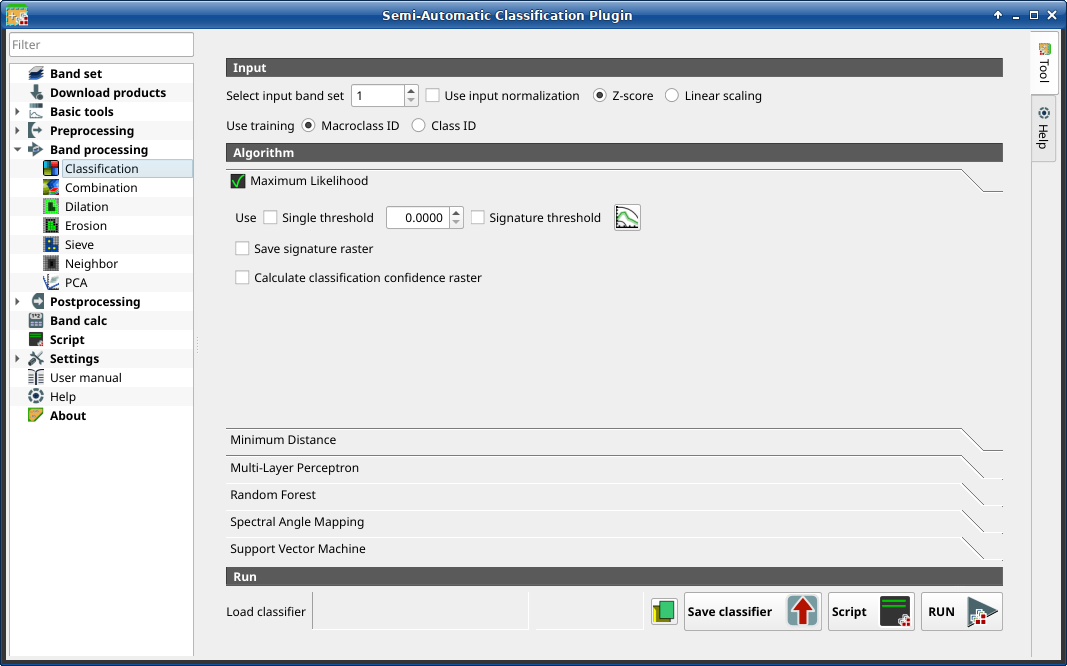
Maximum Likelihood
Use the Максимальної вірогідності algorithm.
Tool symbol and name |
Description |
|---|---|
if checked, it allows for the definition of a classification threshold (applied to all the spectral signatures); pixels are unclassified if probability is less than threshold value (max 100) |
|
if checked, thresholds Signature threshold are evaluated |
|
open the Signature threshold for the definition of signature thresholds |
|
if checked, in addition to the classification raster, for each spectral signature a raster is saved in the same output directory, which represents the distance between pixel and signature |
|
if checked, calculate classification confidence raster |
3.4.5.1.2.2. Minimum Distance
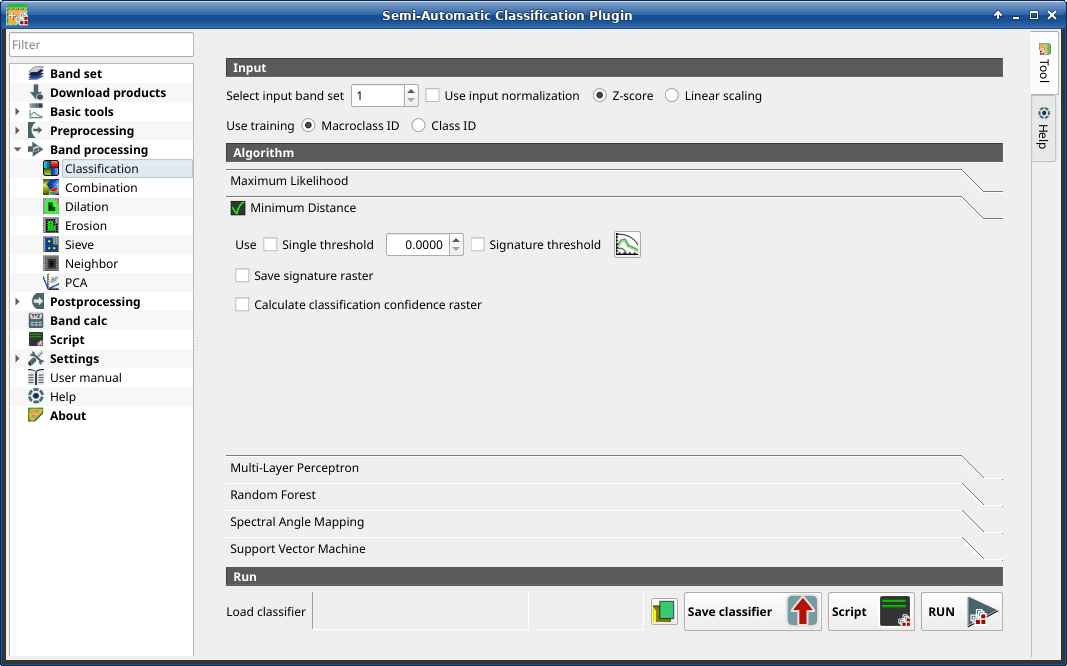
Minimum Distance
Use the Мінімальної відстані algorithm.
Tool symbol and name |
Description |
|---|---|
if checked, it allows for the definition of a classification threshold (applied to all the spectral signatures); pixels are unclassified if distance is greater than threshold value |
|
if checked, thresholds Signature threshold are evaluated |
|
open the Signature threshold for the definition of signature thresholds |
|
if checked, in addition to the classification raster, for each spectral signature a raster is saved in the same output directory, which represents the distance between pixel and signature |
|
if checked, calculate classification confidence raster |
3.4.5.1.2.3. Multi-layer Perceptron
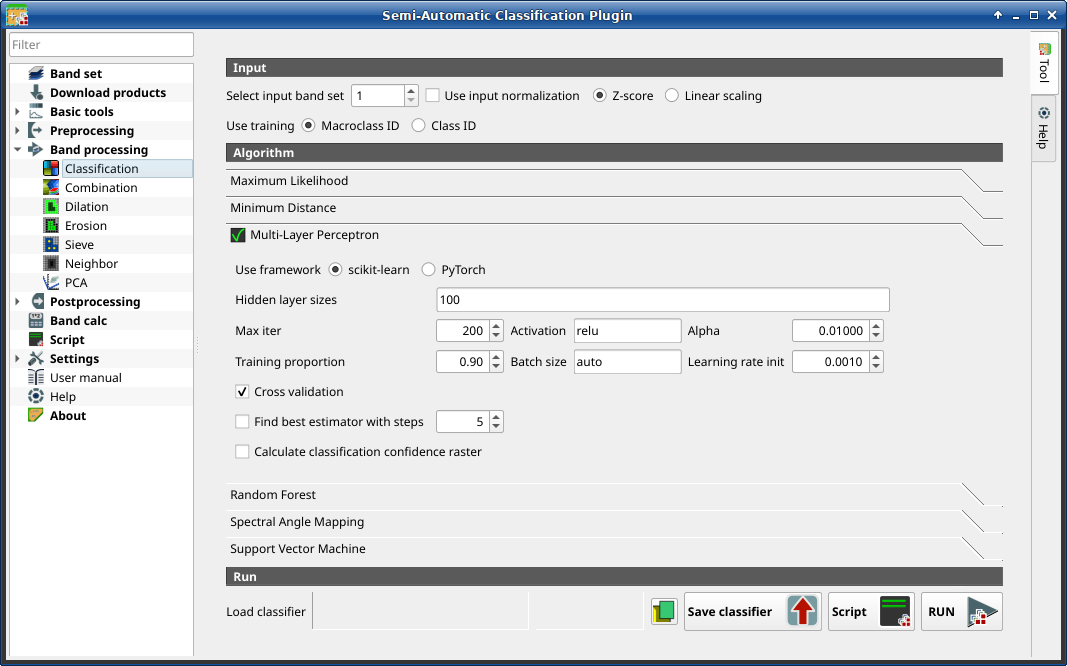
Multi-layer Perceptron
Use the Multi-Layer Perceptron algorithm.
Tool symbol and name |
Description |
|---|---|
if checked, use scikit-learn framework (read this) |
|
if checked, use PyTorch framework (read about this) |
|
list of values separated by comma, where each value defines the number of neurons in a hidden layer (e.g.: 200, 100 for two hidden layers of 200 and 100 neurons respectively) |
|
set the maximum number of iterations |
|
set the activation function (default: relu) |
|
set the weight decay (also L2 regularization term) for Adam optimizer |
|
set the proportion of data to be used as training and the remaining part as test |
|
set the number of samples per batch for optimizer; if auto, the batch is the minimum value between 200 and the number of samples |
|
set initial learning rate |
|
if checked, perform cross validation |
|
if checked, find the best estimator iteratively with a number of steps |
|
if checked, calculate classification confidence raster |
3.4.5.1.2.4. Random Forest

Random Forest
Use the Random Forest algorithm.
Tool symbol and name |
Description |
|---|---|
set the number of trees |
|
set the minimum number of samples required to split an internal node |
|
for node splitting, if empty all features are considered; if sqrt the square root of all the features, if integer number the number of features; if float number a fraction of all the features |
|
if checked, perform One-Vs-Rest classification (read more) |
|
if checked, perform cross validation |
|
if checked, balanced weight is computed inversely proportional to class frequency |
|
if checked, find the best estimator iteratively with a number of steps |
|
if checked, calculate classification confidence raster |
3.4.5.1.2.5. Spectral Angle Mapping
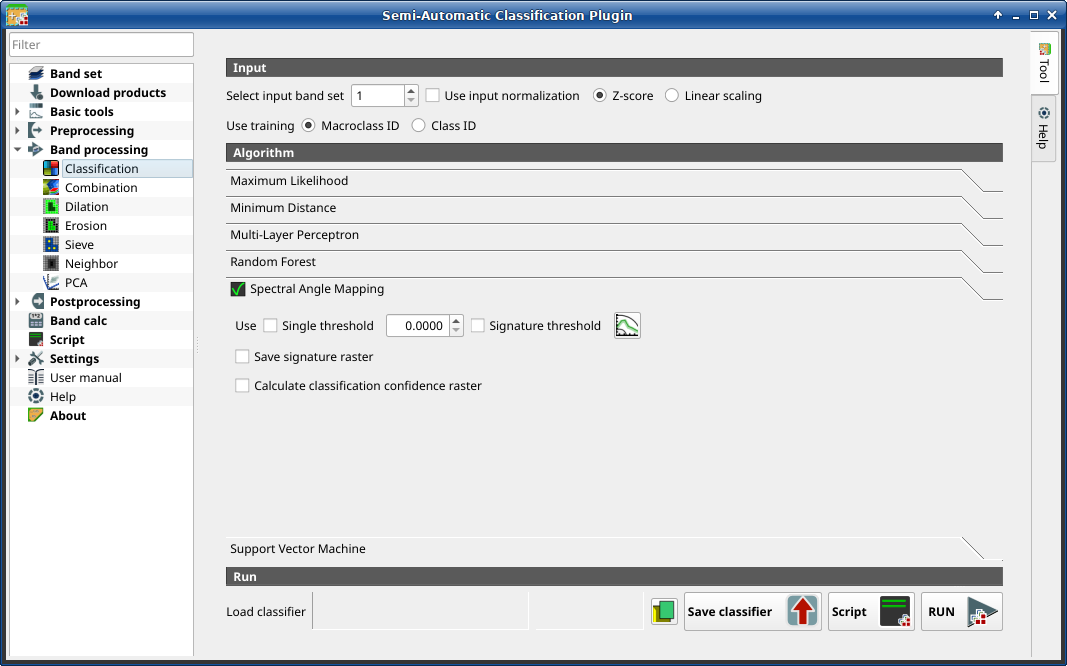
Spectral Angle Mapping
Use the Картографування спектрального кута algorithm.
Tool symbol and name |
Description |
|---|---|
if checked, it allows for the definition of a classification threshold (applied to all the spectral signatures); pixels are unclassified if spectral angle distance is greater than threshold value (max 90) |
|
if checked, thresholds Signature threshold are evaluated |
|
open the Signature threshold for the definition of signature thresholds |
|
if checked, in addition to the classification raster, for each spectral signature a raster is saved in the same output directory, which represents the distance between pixel and signature |
|
if checked, calculate classification confidence raster |
3.4.5.1.2.6. Support Vector Machine
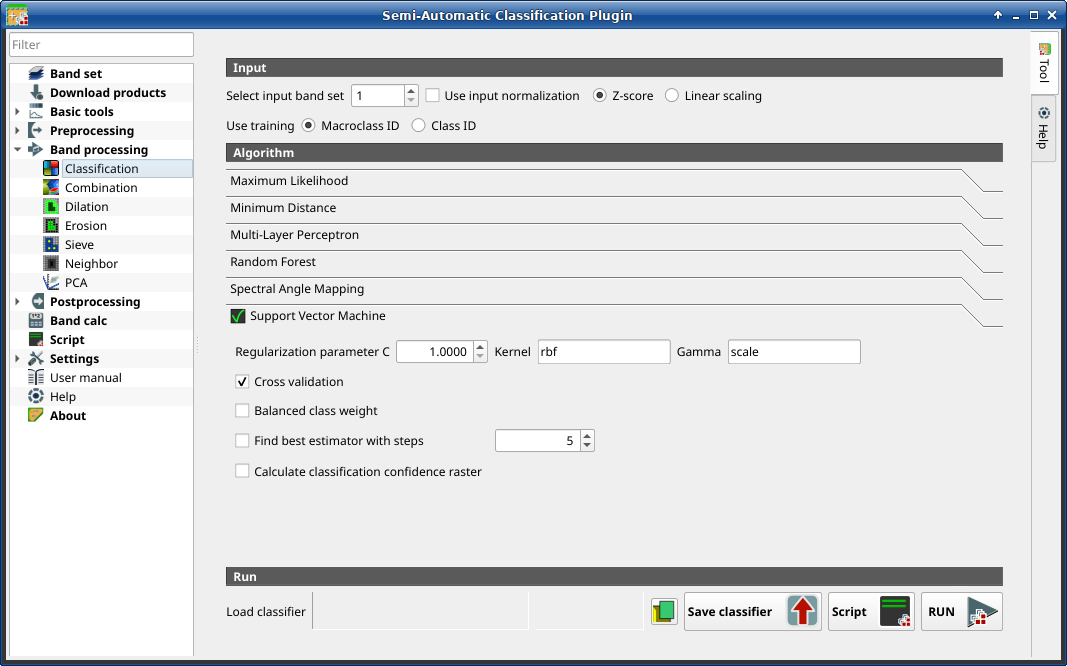
Support Vector Machine
Use the Support Vector Machine algorithm.
Tool symbol and name |
Description |
|---|---|
set the regularization parameter C |
|
set the kernel (default: rbf) |
|
set the kernel coefficient gamma (default: scale) |
|
if checked, perform cross validation |
|
if checked, balanced weight is computed inversely proportional to class frequency |
|
if checked, find the best estimator iteratively with a number of steps |
|
if checked, calculate classification confidence raster |
3.4.5.1.3. Run
It is possible to run the classification, or save and load a trained classifier.
Classification raster is a file .tif (a QGIS style file .qml is saved
along with the classification); also other outputs can be optionally calculated.
Outputs are loaded in QGIS after the calculation.
Tool symbol and name |
Description |
|---|---|
open an already save classifier file (.rsmo) |
|
save the classifier to file (.rsmo), in order to be loaded later |
|
run this function |








