3.4.7. Band calc
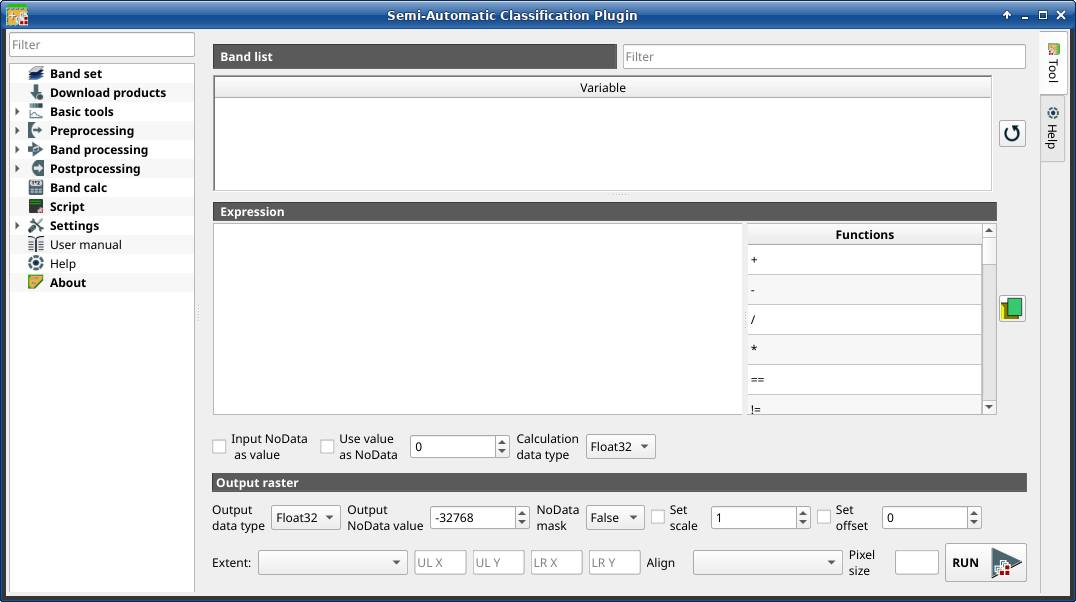
Band calc
The Band calc allows for the raster calculation for bands (i.e.
calculation of pixel values) using
NumPy functions.
Band calc can also work with multiple expression lines to perform multiple
calculation at a time; several iteration functions are available for
Band sets allowing for performing multi-temporal calculations.
This tool supports virtual raster output; if the output file name ends
with .vrt then the output is created as virtual raster composed of as many
.tif files as the number of CPU threads defined in
System; for large rasters this can speed up the process.
Raster bands must be already loaded in QGIS. Input rasters can also be in different projection, but the output will have the projection of the reference raster.
Порада
Information about APIs of this tool in Remotior Sensus at this link .
3.4.7.1. Band list
Tool symbol and name |
Description |
|---|---|
table containing a list of single band rasters (already loaded in QGIS) and Input variables defined from Band set |
|
filter the variable list |
|
refresh band list |
3.4.7.2. Expression
Enter a mathematical expression for raster bands.
In particular, NumPy functions can be used with the prefix
np. (e.g. np.log10(raster1) ).
For a list of NumPy functions see
the NumPy page .
The expression can work with Variable between ".
Double click on any item in the Band list for adding the name thereof
to the expression.
If text color in the Expression is green, then the syntax is correct; if text color is red, then the syntax is incorrect and it is not possible to execute the calculation.
It is possible to enter multiple expressions separated by newlines such as the following example:
"raster1" + "raster2"
"raster3" - "raster4"
The above example calculates two new rasters in the output directory with
the suffix _1 (e.g. calc_raster_1 ) for the first expression
and _2 (e.g. calc_raster_2 ) for the second expression.
Also, it is possible to define the output name using the symbol @
followed by the name, such as the following example:
"raster1" + "raster2" @calc_1
"raster3" - "raster4" @calc_2
Input variables and Output variables can be used in the expression.
Tool symbol and name |
Description |
|---|---|
if checked, input |
|
if checked, selected value is used as |
|
Calculation data type |
select the data type used during calculation as Float32 (default), Int32, Int16, UInt32, UInt16, Byte; for instance, if Int32 is selected, input float values will be evaluated as integer |
list of Functions names (double click to copy one in the expression) such as mathematical, conditional, logical, statistics, indices, and custom |
|
open a text file (.txt) containing custom expressions to be listed in Functions |
A text file can be loaded for adding expressions to the Functions.
The text must contain an expression for each line; each line must be in the
form expression_name; expression (separated by ;) where the
expression_name is the expression name that is displayed in the
Functions.
Opening an empty text file will remove custom expressions from
the Functions.
Following an example of text content:
NDVI; ( "#NIR#" - "#RED#" ) / ( "#NIR#" + "#RED#" ) @NDVI
EVI; 2.5 * ( "#NIR#" - "#RED#" ) / ( "#NIR#" + 6 * "#RED#" - 7.5 * "#BLUE#" + 1) @EVI
SR; ( "#NIR#" / "#RED#" ) @SR
3.4.7.3. Output raster
The output raster is a .tif file, with the same spatial resolution and projection of input rasters; if input rasters have different spatial resolutions, then the highest resolution (i.e. minimum pixel size) is used for output raster.
Порада
If multiple lines are entered in Expression or output name are defined in line, a directory selection instead of a file selection is prompted for output.
Tool symbol and name |
Description |
|---|---|
select the output data type as Float32 (default), Int32, Int16, UInt32, UInt16, Byte; it can be different from Calculation data type |
|
set the value of |
|
manage NoData at pixel level; if True, then output is NoData if any input is NoData; if False, then output is NoData if all the inputs are NoData; if None, then NoData is not applied to output |
|
if checked, set a scale in output raster (and output values are divided by scale) |
|
if checked, set an offset in output raster (and offset is subtracted to output values) |
|
|
|
align the output raster to a specific Layer name or „Default“ for automatic alignment to input rasters |
|
set pixel size |
|
run this function; it is disabled if the expression syntax is not correct |
3.4.7.4. Input variables
The following variables related to the Band set are available
(please note that the character " is always required):
bandset#b BAND_NUMBER: bands in the active Band set can be referenced directly; the following example refers to band 1 of the active Band set:
"bandset#b1"bandset BANDSET_NUMBER
bBAND_NUMBER: bands in the Band set can be referenced directly; the following example refers to band 1 of the Band set 1:"bandset1b1"bandset{ BANDSET_NUMBER_LIST
}bBAND_NUMBER: list of all the bands X of all the Band sets matching a list between curly brackets (e.g. {1,2,3}) or range of Band sets separated by colon (e.g. {1:3}) or a list of ranges of Band sets (e.g. {1:3, 5:8}), which is equivalent to[bandset1bX, bandset2bX, ..., bandsetNbX]; this variable can be used in expressions that accept band lists such as the sum:sum("bandset{1,3}b1")
bandset#b*: list of all the bands of active Band set, which is equivalent to
[bandset#b1, bandset#b2, ..., bandset#bX]; to be used in expressions that accept band lists such as the maximum value:max("bandset#b*")
bandset BANDSET_NUMBER
b*: list of all the bands of Band set N, which is equivalent to[bandsetNb1, bandsetNb2, ..., bandsetNbX]; to be used in expressions that accept band lists such as the minimum value:min("bandset1b*")
bandset*b BAND_NUMBER: list of all the bands X of all the Band sets, which is equivalent to
[bandset1bX, bandset2bX, ..., bandsetNbX]; to be used in expressions that accept band lists such as the mean value:mean("bandset*b1")
bandset{ DATE
}bBAND_NUMBER: list of all the bands X of all the Band sets matching a list of dates (format yyyy-mm-dd) between curly brackets (e.g. {2019-01-01,2019-07-31}) or range of dates separated by colon (e.g. {2019-01-01:2019-07-31}) or a list of ranges of dates (e.g. {2019-01-01:2019-01-31, 2019-04-01:2019-07-31}), which is equivalent to[bandset2bX, bandset5bX, ..., bandsetNbX]; Band sets dates are defined in Band set definition; this variable can be used in expressions that accept band lists such as the median value:median("bandset{2019-01-01,2019-07-31}b1")
«#BLUE#»: the band with the center wavelength closest to 0.475 \(\mu m\);
«#GREEN#»: the band with the center wavelength closest to 0.56 \(\mu m\);
«#RED#»: the band with the center wavelength closest to 0.65 \(\mu m\);
«#NIR#»: the band with the center wavelength closest to 0.85 \(\mu m\); for example:
( "#NIR#" - "#RED#" ) / ( "#NIR#" + "#RED#" )
3.4.7.5. Output variables
Output names can be defined in the expression line entering the symbol
@ followed by the name, such as the following example:
"raster1" * 2 @first_calculation
If the output name is defined in the expression, an output directory will be selected after clicking the button RUN.
Попередження
It is recommended to avoid the use of characters # and @ in the output raster name.
It is possible to set the output path directly by defining the output name
with this structure @path@name, such as:
"raster1" * 2 @/home/user@first_calculation
The directory will be created if it does not exist.
It is possible to create a temporary output (saved in the temporary
directory) with @temp@ followed by output name, such as:
"raster1" * 2 @temp@first_calculation
The output name of calculation can be used as input variable for the following calculations; for example:
"raster1" * 2 @first_calculation
"first_calculation" + 5 @temp@second_calculation
"second_calculation" - "raster1" @/home/user@third_calculation
It is possible to add the calculation result to a Band set using the
symbol % followed by the Band set number such as:
"raster1" @first_calculation%1
It is possible to add the calculation result to the active Band set using
the symbol % followed by the symbol # such as:
"raster1" @first_calculation%#
Also, variables for output name are available:
#BANDSET#: the name of the first band in the Band set;
#DATE#: the current date and time (e.g. 20161110_113846527764);
Using the symbol @ followed by the variable #BANDSET# can save the raster
calculation inside the directory containing the first band of the active
band set, such as:
"raster1" @#BANDSET#@first_calculation
If the output name is defined with the extension .vrt, the output will be
a virtual raster referencing the single .tif files calculated by
parallel processing.
For instance, the following expression will calculate the raster with parallel
processing and the output will be a .vrt:
"raster1" @first_calculation.vrt
Virtual file is useful to reduce calculation time of parallel processing by avoiding the writing of the entire output raster.
Попередження
A .vrt virtual file is a text file containing the reference to
existing .tif files. Moving the .vrt virtual file or the .tif
files in different directories can make the virtual file unusable.
3.4.7.6. Functions
3.4.7.6.1. Conditional
where: conditional expression according to the syntax
where( condition , value if true, value if false)for example:where("raster1" == 1, 2, "raster1")
Parenthesis are required for multiple conditions for instance to select pixel values between 1 and 3:
where( ("raster1" > 1) & ("raster1" < 3), 2, "raster1")
Nested conditions can be defined such as:
where( ("raster1" > 1) & ("raster1" < 3), 2, "raster1")
3.4.7.6.2. Logical
AND: AND;
OR: OR;
XOR: XOR;
NOT: NOT;
3.4.7.6.3. Statistics
A band list between square brackets or Input variables are required arguments.
max: maximum; for instance:
max(["raster1", "raster2", "raster3"])
min: minimum; for instance:
min(["bandset#b*"])
mean: mean; for instance:
mean("bandset*b1")
median: median; for instance:
median("bandset{2019-01-01,2019-07-31}b1")
percentile: percentile calculation; the expression must have this structure
percentile([band_list], percentile_value); for instance, the following expression calculates the 10th percentile of active band set:percentile("bandset#b*", 10)
std: standard deviation; for instance:
std("bandset{1,3}b1")
sum: sum; for instance:
sum("bandset{1:5}b1")
3.4.7.6.4. Operations
sin: sine; for instance:
sin("raster1")
cos: cosine;
tan: tangent;
asin: inverse sine;
acos: inverse cosine;
atan: inverse tangent;
exp: natural exponential;
ln: natural logarithm;
log: base 10 logarithm;
3.4.7.6.5. Indices
NDVI: if selected, the NDVI calculation is entered in the Expression:
( "#NIR#" - "#RED#" ) / ( "#NIR#" + "#RED#" ) @ NDVI
EVI: if selected, the EVI calculation is entered in the Expression:
2.5 * ( "#NIR#" - "#RED#" ) / ( "#NIR#" + 6 * "#RED#" - 7.5 * "#BLUE#" + 1) @ EVI
NBR: if selected, the NBR calculation is entered in the Expression:
( "#NIR#" - "#SWIR2#" ) / ( "#NIR#" + "#SWIR2#" ) @NBR
3.4.7.6.6. Variables
nodata: NoData value of raster (e.g.
nodata("raster1")); it can be used as value in the expression:where("raster1" == nodata("raster1"), 0, "raster1")
forbandsets: it allows for the iteration over Band sets defined between square brackets; a range of Band sets separated by colon (e.g.
forbandsets[1:3]) or a list separated by commas (e.g.forbandsets[1,2,3];forbandsetsmust be entered in the first line of expressions (not compatible withforbandsinbandset), for instance:forbandsets[1:3] "bandset#b1" @#BANDSET#
During the iteration, the Input variables related to the active Band set are replaced by the iterator, therefore the expression:
forbandsets[1:3]
"bandset#b1" @#BANDSET#
is equivalent to:
"bandset1b1" @calc1
"bandset2b1" @calc2
"bandset3b1" @calc3
It is possible to enter a string (or a list of strings separated by comma
,) after the square bracket ] to filter Band sets by the
name of first band in Band set; for instance, the following
expression will iterate the first 3 Band sets selecting only the
Band set whose name of the first band includes RT:
forbandsets[1,2,3]RT
Also, forbandsets: allows for the iteration over Band sets dates (format yyyy-mm-dd, defined in Band set definition) between square brackets, such as the following examples:
Iterating over a range of dates:
forbandsets[2020-01-01:2020-07-31]
"bandset#b1" @#BANDSET#
Iterating over a list of dates:
forbandsets[2020-02-01,2020-03-11,2020-04-21]
"bandset#b1" @#BANDSET#
Iterating over a list of ranges of dates:
forbandsets[2010-01-01:2010-06-31, 2010-08-01:2010-08-31, 2010-10-01:2010-12-31]
"bandset#b1" @#BANDSET#
During the iteration, the Input variables related to the active Band set are replaced by the iterator.
It is possible to enter a string (or a list of strings separated by comma
,) after the square bracket ] to filter Band sets by the
name of first band in Band set; for instance, the following
expression will iterate the Band sets in the range selecting only
the Band set whose name of the first band includes RT:
forbandsets[2020-01-01:2020-07-31]RT
forbandsinbandset: it allows for the iteration over bands in a Band set or a range of Band sets between square brackets;
forbandsinbandsetmust be entered in the first line of expressions (not compatible withforbandsets); the variable #BAND# must be used to refer to the iterated band such as the following examples:
Iterating over the bands of the first Band set (note the " in
the expression):
forbandsinbandset[1]
where("#BAND#" > 1, 1, 2) @#BAND#)
Iterating over all the bands of Band sets from 1 to 3:
forbandsinbandset[1:3]
where("#BAND#" > 1, 1, 2) @#BAND#)
#BAND#:
#BANDSET#: the name of the first band in the Band set;
#DATE#: the current date and time (e.g. 20161110_113846527764);
@: character @;








